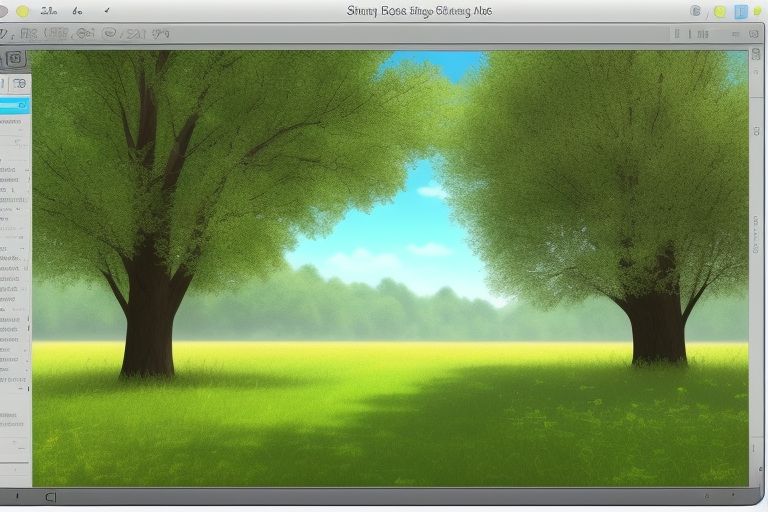Taking screenshots is super easy when you know the Snipping Tool shortcut. This simple trick helps you capture anything on your screen in just seconds. Whether you need a full-screen shot or just a small part of your screen, the Snipping Tool shortcut makes everything quick and simple.
Many people don’t know that Windows has a built-in screenshot tool. Instead of pressing multiple buttons or using third-party apps, you can just use a simple shortcut. This saves time and makes work easier. In this blog, we’ll explore the best shortcuts, how to use them, and tips to improve your screenshot-taking skills.
What is the Snipping Tool Shortcut?
The Snipping Tool shortcut is a quick way to take a screenshot without opening extra apps. It allows users to capture part of their screen or the entire display instantly. The tool is available in Windows 10 and Windows 11.
Windows introduced the Snipping Tool many years ago, but newer versions now come with better features. The shortcut makes it easy to grab an image from the screen, edit it, and save it in different formats. With just a few clicks, you can take, edit, and share your screenshot.
Using the shortcut is the best way to save time. Instead of clicking through menus, a simple keyboard press is enough to open the Snipping Tool. This makes it faster and easier to capture anything on your screen without hassle.
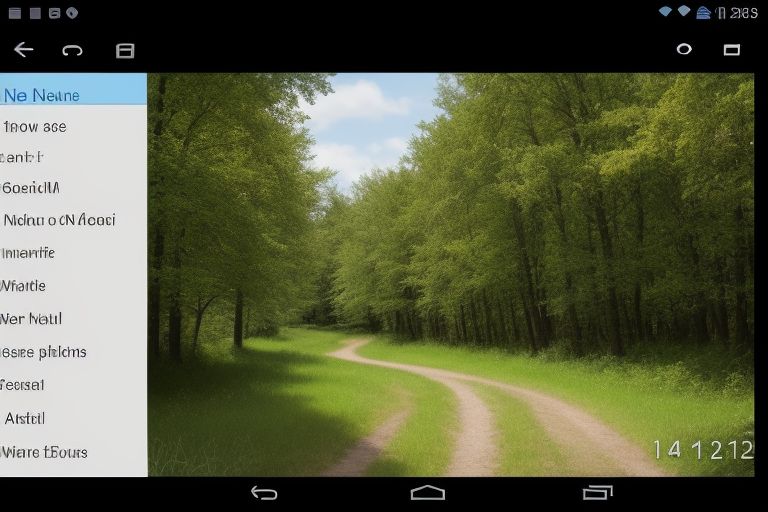
Why Use the Snipping Tool Shortcut Instead of Other Methods?
Many people use different ways to take screenshots, but the Snipping Tool shortcut is one of the easiest and most efficient methods. It is built into Windows, so you don’t need to download extra software.
Some users press the Print Screen (PrtScn) button to take screenshots, but that method requires pasting the image into another app. The Snipping Tool, however, allows you to save the screenshot instantly. This is useful when you need to capture something quickly.
Another advantage is that the Snipping Tool gives you different screenshot options. You can capture the entire screen, a specific window, or just a small part. This flexibility makes it better than other basic screenshot methods.
How to Open the Snipping Tool with a Shortcut?
Opening the Snipping Tool shortcut is easy. You don’t need to search for the tool in the Start menu every time. Instead, just use a quick key combination.
Shortcut to Open Snipping Tool:
- Press Windows + Shift + S
- The screen will dim, and a small menu will appear at the top.
- Select the type of screenshot you want to take.
- The image will be copied to the clipboard.
After taking the screenshot, you can paste it into an app like Paint, Word, or an email. If you want to save it as a file, you need to open the Snipping Tool app and click Save.
Different Snipping Modes and How to Use Them
The Snipping Tool offers different ways to take screenshots. Each mode is useful in different situations.
Types of Snipping Modes:
- Rectangular Snip: Drag to capture a rectangle-shaped area.
- Freeform Snip: Draw any shape to capture a custom area.
- Window Snip: Capture an open window.
- Full-Screen Snip: Take a screenshot of the entire screen.
Using these modes helps you take the perfect screenshot for your needs. Whether you need a small section or a full screen, the Snipping Tool makes it simple.
How to Change and Customize Snipping Tool Shortcuts
The default Snipping Tool shortcut is useful, but some users prefer a different key combination. Windows allows you to customize it.
Steps to Change Snipping Tool Shortcut:
- Open Settings and go to Keyboard Shortcuts.
- Look for Snipping Tool in the list.
- Click on Edit Shortcut.
- Enter your preferred key combination.
- Click Save Changes.
Customizing shortcuts makes it easier to use the Snipping Tool in a way that fits your workflow.
Snipping Tool Shortcut for Windows 10 vs. Windows 11
Windows 10 and Windows 11 both have the Snipping Tool shortcut, but there are some differences in how they work.
- In Windows 10, the Snipping Tool is a separate app that you need to open.
- In Windows 11, it works with the Snip & Sketch tool for better editing options.
- Windows 11 also has a built-in timer to delay screenshots, which is not available in older versions.
Both versions support the Windows + Shift + S shortcut, making it easy to take quick screenshots.
Best Ways to Edit and Save Screenshots Easily
After using the Snipping Tool shortcut, you may want to edit or save your screenshot. Windows provides built-in options for this.
How to Edit a Screenshot:
- Open the screenshot in Paint or Photos.
- Use the Crop tool to remove unwanted parts.
- Add text or draw on the image for better clarity.
How to Save a Screenshot:
- Click File > Save As.
- Choose a format like PNG, JPEG, or GIF.
- Select a folder and click Save.
Saving in the right format ensures that the image remains clear and easy to share.
Common Problems with Snipping Tool Shortcut and How to Fix Them
Sometimes, the Snipping Tool shortcut may not work properly. Here are some common problems and how to fix them.
Troubleshooting Steps:
- Shortcut not working? Restart your computer and try again.
- Images not saving? Check your file permissions.
- Black screen issue? Disable background apps that may interfere.
Fixing these issues ensures that your Snipping Tool always works when you need it.
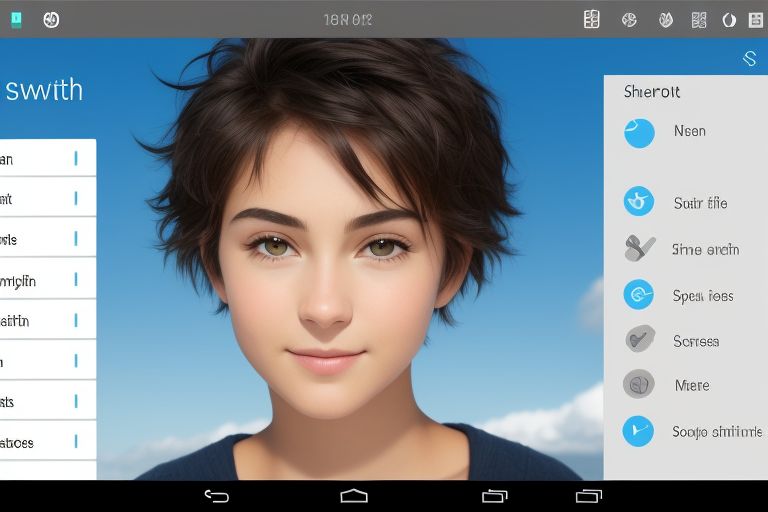
Conclusion
The Snipping Tool shortcut makes taking screenshots easy and fast. Instead of searching for the tool, you can press a few keys and capture your screen in seconds. This saves time and helps you work better. Whether you need to save important information or share something with others, using shortcuts makes the process quick.
Learning these shortcuts can help you take screenshots like a pro. You don’t need extra software or difficult steps. Just press the right keys, take your screenshot, and edit if needed. With practice, you will find that using the Snipping Tool shortcut is one of the easiest ways to capture your screen!
FAQs
Q: What is the shortcut for the Snipping Tool?
A: The shortcut for opening the Snipping Tool is Windows + Shift + S. This lets you capture any part of your screen instantly.
Q: Can I change the Snipping Tool shortcut?
A: No, Windows does not allow you to change the default Windows + Shift + S shortcut, but you can create a custom shortcut by pinning it to the taskbar.
Q: Where do my snips go after using the shortcut?
A: Your snips are copied to the clipboard. You can paste them into a document, image editor, or chat by pressing Ctrl + V.
Q: Does the Snipping Tool work on all Windows versions?
A: The Snipping Tool is available in Windows 7, 8, 10, and 11. However, Windows 11 includes the Snip & Sketch tool with extra features.